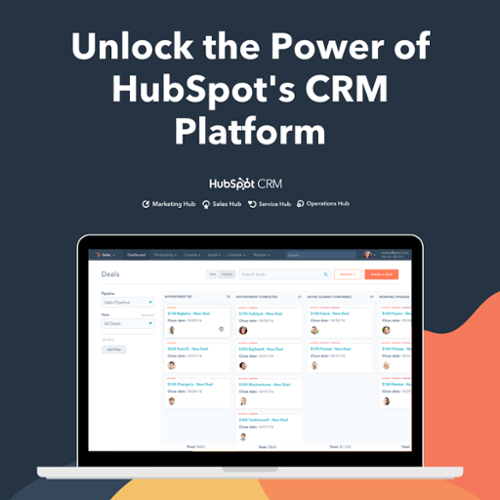Are you a HubSpot user and looking forward to creating excellent reporting to rank your business at the top? Have you ever wished you could report various items in HubSpot? Well! Here you go! Welcome to building custom reports in HubSpot!
In this blog, we will be going to discuss the new HubSpot custom reporting builder and all the dreams you can fulfill with it. Now, without any further discussions, let's jump into this blog to get in-depth about custom report builders in HubSpot.
What is a Custom Report Builder?
With the help of the custom report builder in HubSpot, you can examine multiple data sources available in HubSpot at a single time.
If you are a HubSpot user, then you might be thinking about what's new about custom report builders.
Well! The major difference between the custom report builder and normal reporting in HubSpot is that you can jot down data from different departments, that is, marketing and sales activities in addition to custom objects if any, altogether.
For example, you can create a report that measures how your target accounts are engaging with your website.
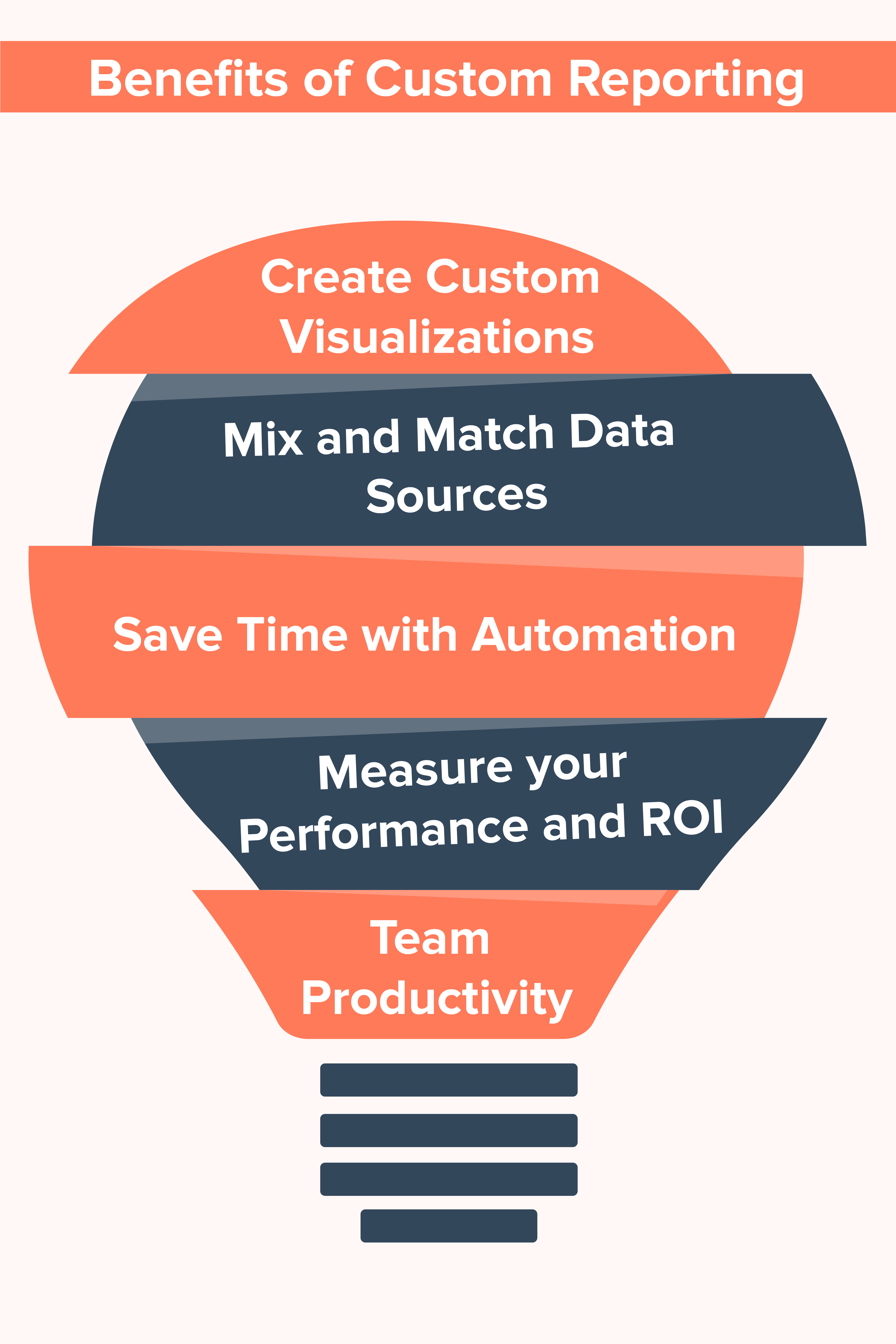
Now that you are familiar with the tool HubSpot custom report builder, it's time to create a custom report in HubSpot. Don't know how? Continue reading...
The procedure to create a custom report in the custom report builder in HubSpot can be drilled down into the following flow:
Step-1 Create a blank report- The first step is to create a new report by selecting your data sources and deciding how you want your data to look.
Step-2 Incorporate fields into the report- Next, you need to select the specific properties, events, and activity data around which you want your report to be.
Step-3 Filter customization- Then, set the limits and the boundaries for the fields you've added. Basically, this phase is more about getting a refined output with the enhanced filters available in the custom report builder.
Step-4 Save or export the report- Lastly, you can make your report available for yourself and others to view, or you can also export it to take your data offline.
This feature is an all-new custom report builder that has the ability to bring down all your HubSpot data altogether in one place. The custom report builder (beta) helps you to create more powerful and compact reporting.
You'll be able to gain insights with ease with the help of data sources across marketing, sales, service, or CMS Hubs. It also provides the functionality to use the custom objects and the integrations, if any.
Types of Custom Reports
The best part about HubSpot is that you can create different types of custom reports in HubSpot without investing much time and effort, it includes:
Funnel Reports
By creating funnel reports, you can easily analyze and measure conversion rates between all the stages of a deal's pipeline or customer's lifecycle. Also, if you are an enterprise user, then you can also create custom events funnels effortlessly.
Single Object Reports
If you want to analyze tickets, custom objects, contacts, line items, companies, deals, activities, or feedback submissions, then you can prefer creating single object reports.
The Deal creates Attribution Reports
If you are a marketing hub enterprise user and want to know from sources, interactions, or assets you are able to generate leads, then yes, you can go with deal create attribution reports.
Custom Report Builder
Custom report builder is one of the most common types of report builder that is used by people to analyze the objects in regard to service, marketing, or sales activities.
Revenue Attribution Report
Don't know which sources or assets are creating the biggest impact on revenue? You can go with the creation of a revenue attribution report.
Contact Attribution Reports
You can create contact attribution reports that will allow you to measure the interactions, sources, or assets that actually impact lead generation.
Why does Custom Report Builder Matter?
Custom reporting in HubSpot is currently supported with the single and cross-object report builders, but the data available in these builders do not represent the full Flywheel.
For example, it's possible to build a cross-object report about contacts, companies, deals, or tickets, but marketing emails, blogs, landing pages, website pages, ads, or any HubSpot data that isn't considered a "standard object" is missing altogether.
For customers, this means countless hours spent exporting, joining data in Excel, and building reports elsewhere.
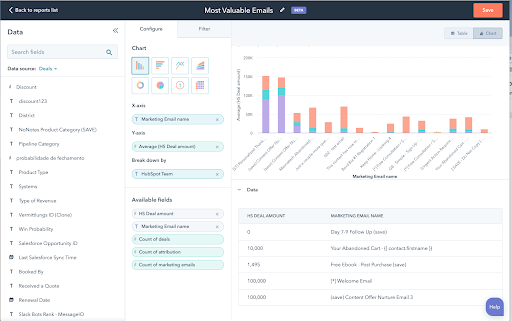
The new custom report builder helps you to bring all the HubSpot data into one place, that too in a very compact custom format that allows you to answer some specific questions that span the Flywheel, such as:
- Which marketing emails were opened or are performing the best when it comes to target accounts?
- How many of my shipments(custom object) were associated with a closed deal having a revenue generation of over $10,000?
- What is the number of form submissions we receive weekly?
- Did any of my prospects in my CRM view some video content that we have created?
This level and intensity of the visibility into the full Flywheel will really be impactful for any business that aspires to grow and improve.
How does a Custom Report Builder Work?
Currently, there are approximately 20+ data sources available to report on. The custom report builder provides a fairly powerful and streamlined workspace that allows users to filter and visualize data in fantastic ways.
Let's jump onto the steps to know in-depth about building a report in the HubSpot tool using a custom report builder.
Five steps to build a report in the custom report builder in HubSpot can be summarized:
Select Data Sources
Data sources here can be the objects, assets, and events that you want to report on. The data sources are segregated into primary and secondary data sources.
The primary data source is the data source that your secondary data sources will be in relation to. For example, you're creating a report that involves your contacts as well as your deals.
If you choose Contacts as the primary source and Deals as the secondary source, the report will only show the deals associated with the contacts. If you wish to include all the deals in the report, including the unassociated deals, you will need to select Deals as the primary data source and then contacts as the secondary.
When selecting data sources, there could be a possibility that some data sources may become unavailable. It might be happening because the data always needs linking or a path to connect to the primary data source, and there's no direct link between them.
The second scenario could be that some sources are automatically chosen in order to create that path. A report can have up to 5 different data sources, including the sources selected automatically previously.
Select Fields
(fields include both object properties and interaction "event" data, like opens, clicks, and views)
Select some specific properties, activity measurements, and events to add data to your report. The fields that will be available to you will also be based on the data sources you select for the report.
The number of fields you can incorporate into a report depends on the chart type you are using:
- If you are using Bar, line, area, and combination charts, then you can have a maximum of 3-4 fields if you have included an additional Y-axis.
- If you are using Donut, pie, KPI, table, and pivot table, you can have a maximum of 20 fields.
Configure Report
(under Configure tab)
In the Configure tab, you can choose how your data will be displayed by selecting your chart type. It can be a bar graph, pie chart, pivot table, line graph, etc.
You can also further add detailing to your charts by clicking on Chart settings. Next, name your report by clicking on the pencil icon, and it's done.
Filter Report
(under Filters tab)
In the filters tab, customize your report filters to be more specific about which data the report displays.
Set your other filter rules by pressing the Filter rules dropdown menu and choosing an option out of ALL of the filters below, or you can also further add conditions yourselves to your filter fields by selecting custom filter rules. There is a provision to group your filters with AND and OR logic.
You can also add text into the Filter rules field for easy understanding. For example, entering (A and B) or C will group the first two different filters with an AND operator, and the last filter will be on its own with an OR operator.
Save or Export
Once the report has been made, you can save it into your reports list or maybe dashboard, or you can also have the provision to export the data from HubSpot to take your data offline.
When configuring a report for export, all fields in the fields section will be included as columns in the export.
In a Crux
So, are you ready to get started with this fantastic tool and know what things you need to work on or need visibility across everything you are doing in HubSpot? You can always create powerful custom reports in HubSpot.
Hopefully, the content added above will help you in knowing how you can easily create and manage custom reports in HubSpot.
Still have any queries or want to contact HubSpot experts, click here.
Editor- Divya Verma
Frequently Asked Questions
What is a custom report in HubSpot?
In HubSpot, a custom report is a powerful tool for analyzing data related to marketing, sales, and service. The custom report builder lets you examine various aspects of your business activities. Additionally, HubSpot's contact attribution reports, available in Marketing Hub and CMS Hub Enterprise, help you determine the impact of different sources, assets, and interactions on lead generation. These reports provide many valuable insights into the effectiveness of your marketing efforts and are essential for making data-driven decisions to improve your business strategies.
Can you report on custom objects in HubSpot?
In HubSpot, you can create reports for custom objects. These reports offer insights tailored to your custom objects. You can pick the metrics that matter for your custom object workflows, and then choose how you want to display this data. Options include pie charts, bar charts, area charts, and more. This allows you to understand and present your custom object data in a way that makes the most sense for your needs, helping you analyze and share information effectively.
What are HubSpot custom properties?
In HubSpot, custom properties are like digital labels for storing specific details about your contacts, companies, and other records. These labels, called properties, help you organize and track information effectively. For instance, you can make a custom property to store the city where a company is based. While HubSpot offers default properties, you can also craft your custom ones to suit your business's unique needs. This flexibility lets you tailor the data you collect and manage, making it easier to engage with your audience and grow your business.
What are the benefits of custom reporting?
Custom reporting offers several advantages, with the most notable being its ability to measure performance and ROI effectively. Through customized reports, project data becomes a visual mirror, providing project managers with precise insights into their project's performance. This data empowers them to make well-informed decisions to steer the project in the right direction, enhancing productivity and ensuring a favorable return on investment.