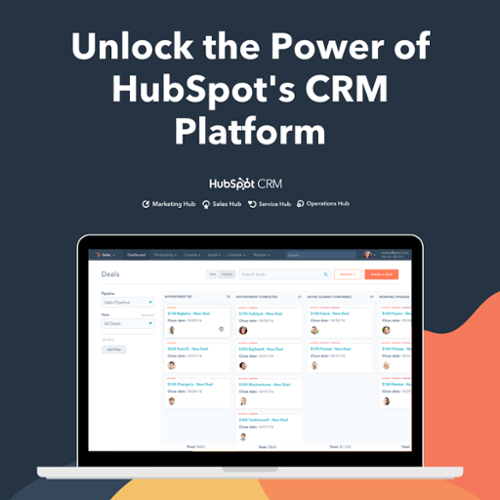As a global service provider, our client, Aspermont, made the decision to migrate their services to HubSpot. As they were getting started with the HubSpot CRM, they required expert assistance to make maximum use of the CRM features.
The primary requirement of the client was to establish a system for disseminating newsletters, which called for the establishment of a preference page in the client's HubSpot software. This page needed to include a global unsubscribe section as well as the ability to unsubscribe from specific subscriptions. This need ultimately led to the development of subscription types, the production of landing pages, the development of forms, automated emails, workflows for disseminating automated emails, and the creation of Blog RSS emails.
We completed the project in two phases. In the first phase, we had to create emails, set up automation and set up a preference page on HubSpot. The second phase was about creating forms and landing pages to increase the lead capture and also migrating all the assets that they had in their existing CRM.
As this was done in parts, let us see how webdew’s HubSpot team carried out each part of the project in detail.
How to set up and customize Preference Page on HubSpot?
Creating Emails in HubSpot
The client required 50+ individual emails to be drafted in HubSpot. Because of the way the templates were styled, there was a significant amount of repetition, which necessitated the establishment of preserved parts. Some of the emails, such as "Group Marketing Report," were composed of tables in the templates; for these emails, we used custom CSS to design the emails.
Workflows
The next step was to set up all the data to send out the emails as weekly newsletters, emails with links to the top 5 blogs, emails to contacts who had poor engagement, etc. after creating all the emails. We produced roughly 20–25 workflows for the nurturing process in all.
The workflow looked like the one shown in the below figure:
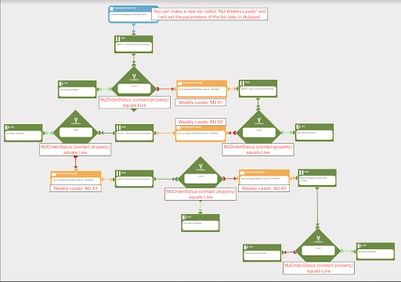
Preference Page
The client had an existing preference page that they were using earlier. As they were moving to HubSpot, they had decided to re-create the page in HubSpot. Since they are a media service provider, they have multiple brands, and each brand has its own subscription type. These subscriptions had further divisions that needed to be included in that very single preference page. This was efficiently and beautifully done by webdew’s HubSpot team.
Firstly we created separate sections for the respective brand and added a form on the CTA. It was the form, one can choose whether to opt-out of announcements, product updates, or completely opt out of the brand, etc. There was also one button added on the preference page to get unsubscribed from everything, including all newsletters, all preferences or all the brands.
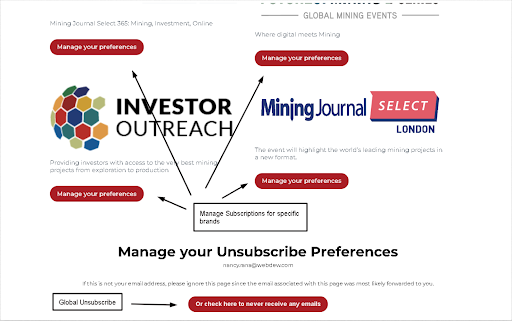

Landing Pages
The creation of the landing page was the beginning of the project’s second phase. They required some landing pages to be created in HubSpot as they were moving out of their existing CRM. The requirements were such that we had to re-create the landing pages that already existed in the marketing tool. So we created approximately 30+ landing pages in their HubSpot instance.
Forms
The client needed forms for updating the brand’s preferences, for lead capturing in the landing pages, etc. Therefore, we created 40+ forms approximately to cater to those requirements.
Wrapping Up
The increase in business competition has led to people searching for the best tools to carry out their marketing and sales activities. Our client, Aspermont, made the right decision in switching to the HubSpot CRM software.
We were able to set up the complete process to customize the preference page for our client, who is a large media service provider organization.
If you wish to explore more about HubSpot, contact us and talk to our team of HubSpot experts.
Editor: Amrutha
Frequently Asked Questions
How do I create a subscription preference page in HubSpot?
To make a subscription preference page in HubSpot, you need to establish email subscription options. Follow these steps: Within your HubSpot account, find the settings icon in the top menu, then choose Marketing and Email from the left sidebar. Select the Subscription Types tab and click on "Create subscription type." This will allow you to set up and manage the various email subscription choices for your audience.
Where are the email preferences settings in HubSpot?
To adjust your email preferences in HubSpot, follow these steps: Open your HubSpot account, then tap the settings icon in the main navigation bar. From there, go to the Marketing section, and select Email. You can then manage various email settings and configurations, including global email settings and subscription types, by clicking on the relevant tab at the top of the page. This allows you to control how your marketing emails are configured and sent, giving you more control over your email communication.
Where do I find subscriptions in HubSpot?
In HubSpot, you can find your subscriptions and add-ons by following these steps: First, log into your HubSpot account. Next, click on your account name located in the upper right-hand corner. From there, select "Account & Billing." In the "Products & Add-ons" section, you can see all the information about your existing subscriptions and add-ons. This includes details like the automatic renewal date, email and contact usage, and user assignments for paid features.
What are HubSpot email subscription types for?
HubSpot's email subscription types are like folders for your emails. They help organize your email lists and make sure your subscribers get the content they want. Think of them as email categories: one folder for Product Info, another for Blog Updates, and more for News or Marketing Offers. These categories help you send the right stuff to the right people. It's all about keeping your emails organized and your subscribers happy!