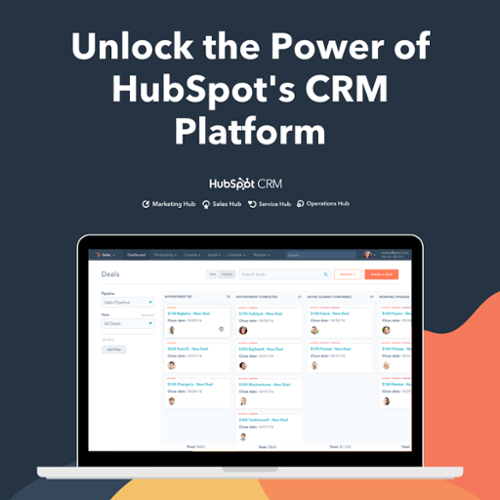Hello and Happy New Year! After a tough 2020, we hope that year 2021 brings lots of happy news and opportunities for you.
As always, HubSpot is all determined to keep its customers ahead of its competitors and make them grow better. With your feedback and ideas, HubSpot has brought lots of new updates to begin your year with.
I hope you are as excited as I am. So let's dive straight in!
1. What is the Latest in Marketing Hub
1.1 Facebook Ad Sequence Builder
Applies to: Marketing Hub Professional, Enterprise
As an excellent inbound-marketing strategy, journey Based advertising makes sure that your ads are always relevant. To cut through the noise and make people notice your ads, it has become essential to keep the ads as relevant and targeted as possible.
With the help of HubSpot’s ‘Ad Sequence’ feature, you can create a full Journey Based Advertising campaign within HubSpot.
The ad sequence tool automates audience targeting, so it’s very easy to run an inbound ad. Since it lives in HubSpot, it is also easy to access images and pages you’ve already created.
How does it Work?
- Go to Marketing > Ads.
- Click Sequences in the right panel.
- Select Ad account and Facebook page.
Benefits
- Create relevant and targeted ads.
- Completely automated.

1.2 Comments on Marketing Emails
Applies to: Marketing Hub Professional, Enterprise
For collaboration and seamless teamwork, it is very important to have a proper conversation with the team. While working on an email, you might need to provide or get feedback from the team members. Switching to a chat or email can disrupt your flow; that’s why HubSpot has introduced a commenting sidebar in the Marketing Email tool itself.
How does it Work?
- Navigate to Marketing > Email.
- Create or open an email.
- Click the Actions dropdown in the left corner and select comment.
- In the panel, write comments directly or @mention your colleagues.
Benefits
Easy feedback to the team while working on a campaign.
1.3 Authenticate Apps in Workflows
Applies to: Marketing Hub Professional, Enterprise; Sales Hub Professional, Enterprise; Service Hub Professional, Enterprise
Earlier in HubSpot, when you wanted to connect workflow with an app, you first had to go to the marketplace, authenticate it with HubSpot, and then go back to the workflows editor to integrate it into the workflow you are creating.
With the new update, now you can find and authenticate the marketplace apps right in the workflow editor itself.
How does it Work?
- Navigate to Automation > Workflows
- Edit an existing or create a new workflow.
- Click ‘+’ in the workflow to the editor to choose an action.
- In the right panel, click the tab 'Connect an app'.
- Search and select the app.
Benefits
You don’t have to juggle between the tools to connect an app with the workflow.
1.3 Workflows with Errors Index
Applies to: Marketing Hub Professional, Enterprise; Sales Hub Professional, Enterprise; Service Hub Professional, Enterprise
Workflow is a tool to automate the manual tasks in HubSpot. But sometimes, an error might occur in the workflow, which can interrupt its working.
Earlier, to know the error, you had to proactively sift through the workflow history log events each day for errors. But with the new feature, you can view which workflows have errors right from the workflows index page.
How does it Work?
- Navigate to Automation > Workflows.
- On the workflow page, you will see the index 'Workflow with errors.'
Benefits
This feature will help you to quickly identify the workflows that need some attention so that you don’t have to check every single workflow for the error.
1.4 A/B Test for Automated Emails
Applies to: Marketing Hub Professional, Enterprise
An A/B test in emails measures engagement for different versions of the same email with a sample of your recipients.
After you create your marketing email, you have to create a version B to test how a single variation impacts email's open or click rates. Depending on how each version of the email performs over a period of time, the tool can pick the best performing version to send to the rest of your recipient list.
Earlier, in HubSpot, you can create an A/B test email for only regular emails. But with the new update, you can create A/B Test mails for automated emails too.
How does it Work?
- Create an automated email in Marketing > Emails.
- Now select 'Run a test.'
- Create version B for email.
Benefits
It helps you to choose a better version of your email.
1.5 Marketing Email Reply Tracking
Applies to: All products and plans
In HubSpot, two email engagement events, Open & Click, are used to power reporting, workflows, lists, timelines, and more. The latest update has added one more event engagement, i.e., an Email reply.
How does it Work?
- Connect your email inbox with HubSpot
- Ensure the ‘reply-to’ address is one of the connected inboxes.
- Send the email.
- After someone replies to your email, you will see it in the email reporting and list criteria, etc.
Benefits
Easy tracking of replies to emails.
2. What is the Latest in Sales Hub
2.1 Pooled E-signature Limits
Applies to: Sales Hub Professional; Sales Hub Enterprise
E-signature limits will be pooled at the portal level, but the number of signatures allocated per user will remain the same, i.e., ten signatures per paid user in Sales Professional and 30 signatures per paid user in Enterprise.
2.2 Merge Custom Objects
Applies to: Marketing Hub Enterprise; Sales Hub Enterprise; Service Hub Enterprise; CMS Hub Enterprise
Duplication of data in CRM can lead to bad experiences for your teams and also for your customers.
Suppose a contact in your CRM is added multiple times. It might receive the same marketing email multiple times, so the contact might unsubscribe from receiving your emails. Merging the two contacts can help you out in this situation.
Earlier merging was possible for only Contacts, companies deals, and tickets. But with the new update, you can merge the custom objects too.
How does it Work?
- Select a Custom object from the record home.
- Select the record name that you want to be the primary record.
- Click the Actions dropdown menu and select Merge.
- In the dialogue box, select the secondary object that you want to merge in primary from the dropdown.
Benefits
De-duplication of custom objects.
2.3 Create/Edit Permissions for Templates & Sequences
Applies to: Sales Hub Professional, Enterprise; Service Hub Professional, Enterprise
Before HubSpot, any user with access to templates and sequences could create and edit new templates and sequences. This meant that users could accidentally alter any important content. With this update, admins can decide which users can edit or create templates or sequences.
How does it Work?
- Navigate to 'Users and teams.'
- There is a toggle next to templates and sequences to control these permissions.
Benefits
Only the permitted users can edit the templates and sequences.
3. What is the Latest in Service Hub
3.1 Multiple Email Footers in Feedback Surveys
Applies to: Service Hub Professional; Service Hub Enterprise
You have now options to choose different email footers within your feedback survey emails. You can set up the email footer in the marketing email settings and choose which footer to use in the feedback survey editor.
How does it Work?
- Edit a feedback survey.
- Under the email setting, click 'Advanced settings.'
- A dropdown will show all the office locations created within email footer settings.
Benefits
You get to choose footers from multiple Email Footers in Feedback Surveys.
3.2 Delete Comments in Inbox
Applies to: All HubSpot users
Earlier in HubSpot, you couldn’t delete comments in your inbox even if they weren’t needed or had errors in them. But with the new update, you can.
How does it Work?
- Navigate Conversation > Inbox.
- Click on the 'Actions' button in the comments section of a conversation.
- Click on the 'Delete comment' button.
Benefits
You can delete the comment if not required or have some mistakes.
4. What is the Latest in CMS Hub
4.1 CSV Blog Import
Applies to: Marketing Hub Professional, Enterprise; CMS Hub Professional, Enterprise
In addition to the WordPress Connect and Smart Copy, you can now import your blog into HubSpot using a CSV file.
How does it Work?
- Navigate to Websites > Blogs
- Click 'Import a new blog.'
- Click CSV file upload.
- Now drag and drop or select a CSV file to upload.
Benefits
Easy import of blogs in HubSpot.
4.2 Display Categories in Cookie Banner
Applies to: All HubSpot customers
You can now show the categories of cookies you're using and provide info on why you're using them when customizing your cookie notification banner in HubSpot.
How does it Work?
- Navigate to Cookies from the main settings.
- Under Cookie Policy, locate an existing policy, or click 'Add policy' to create a new cookie policy.
- In the left panel, click the toggle 'Display cookies by category' switch on.
4.3 Individual Report Partitioning
Applies to: All products and plans
The new update allows you to partition individual reports that are not on dashboards. This ensures that the whole team can access the reports they need for their tasks, and while private data is only available to the users who should have access to that data.
How does it Work?
- Navigate to the tool that you want to partition.
- Select the asset that you want to assign.
- Click 'Assign users and teams.'
Benefits
Teams will have access to the only assets they need for their tasks. Hence refined data in the portal.
4.4 Improvements to Custom Report Builder
Applies to: Marketing Hub Professional, Enterprise; Sales Hub Professional, Enterprise; Service Hub Professional, Enterprise; CMS Hub Professional, Enterprise
Custom report builder now has three more improvements. These improvements are combination charts, chart settings, and sort by.
How does it Work?
- Combination Charts: Build charts with multiple measures, also known as combination charts. By selecting the ‘combination chart’ visualization option, add a second Y-Axis to the report.
- Chart Settings: Click ‘Chart Settings’ in the custom report builder and filter by show/hide data labels, stacking, min/max, axis options.
- Sorting & Totals: Sort data in ascending or descending order. To apply a sort, click the ‘Sort by’ dropdown at the report builder’s top right corner.
Benefits
Build reports according to your requirement.
4.5 TikTok supported in Traffic Analytics
Applies to: Marketing Hub Professional, Enterprise; CMS Hub Professional, Enterprise; Legacy Marketing Hub Basic
TikTok has now become a big social media platform in the last few months. You can now view traffic coming to your site from TikTok.
Contacts who came and converted from TikTok will have this insight captured on two CRM properties:
Original source = 'Social media' and Original source drill-down 1 = 'TikTok'.
How does it Work?
Go to your sources report and click 'Social media.’ There, you can see traffic that came from a social media platform broken out by each site. In the CRM, contacts who came from TikTok will have this reflected in their original source drill-down-1 property.
Benefits
You get to know which contacts you are generating from TikTok.
4.6 Cookiebot Integration
Applies to: All products and plans
HubSpot has added a new integration with Cookiebot to help you control your organization's cookies and online tracking in a single system.
You can use Cookiebot to ensure compliant use of cookies and online tracking across all your domains. It also lets your website visitors accept all your cookies or specify which purposes of data collection they’re willing to accept.
How does it Work?
Go to the app marketplace, search and install Cookiebot.
Benefits
Help you to control your organization's cookies and online tracking in a single system.
4.7 Video Views in Attribution
Applies to: Marketing Hub Professional, Enterprise; Service Hub Professional, Enterprise; CMS Hub Professionals, Enterprise
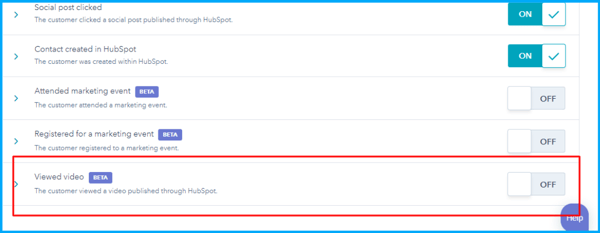
Attribution reports give you a complete understanding of the customer journey and help you see which of your efforts has helped you reach your goal.
With the new update, now you can include HubSpot-hosted videos and webinars tracked through a marketing event in revenue attribution.
How does it Work?
- Navigate to Tracking & Analysis> Attribution.
- Click the toggle on for 'Viewed video' in the main panel.
Benefits
These reports help you to understand how your video views and events contribute to your goals.
5. Bonus Updates
5.1 Share Reports/Dashboards on Slack
Applies to: All products and plans
With the new slack update, you can share your dashboards and reports on slack.
How does it Work?
- Go to Reports or Dashboards.
- Click 'Actions' dropdown.
- Select ‘Share to Slack’ option.
Benefits
No need to email your reports and dashboards to your team members. Just Slack them.
5.2 Video Views on Contact's Activity Timeline
Applies to: Marketing Hub Professional, Enterprise; Service Hub Professional, Enterprise; CMS Hub Professional, Enterprise
If you have embedded a video in your content, you can see video view events on the contact’s activity timeline.
Now, if a contact has watched your embedded video for at least five seconds, it’ll appear as an activity on their record.
How does it Work?
- Go to Contacts > Contacts.
- Click 'Filter Activity.'
- Select the checkbox for 'Video view.'
Benefits
Being able to know that the contact has watched your video and will empower your team. Sales reps can reference the video while pitching to clients, and marketers can create similar videos to replicate their success.
In The End
Wow, so many updates to go through, but I hope you have insight into how you can leverage these products to improve your team efficiency and grow your business.
If you have any questions about a HubSpot topic, webdew- a HubSpot partner, has created a HubSpot Help Center for you to refer.
We will be back soon with new product updates. Also, contact us to get your HubSpot queries answered by our team of HubSpot experts.
Frequently Asked Questions
How do I update line items in HubSpot?
To update line items in HubSpot, first, go to your HubSpot account and find the "Sales" tab, then select "Deals." Find the deal record you want to work on and click on its name. On the right-hand side, locate the "Line items" section. Here, you can either click "Add" to include new line items to a deal without any, or click "Edit" to modify the ones already there. This action will take you to the line item editor, where you can make the necessary changes and updates.
What are deal stages in HubSpot?
Deal stages in HubSpot represent the different steps or phases within your sales process. They tell your sales team where an opportunity stands in the journey towards closing a deal. If you have permission to edit property settings, you can customize and create deal pipelines and stages to align with your specific team's requirements. This flexibility allows you to track and manage potential deals more effectively throughout their progression, enhancing your sales workflow.
What tools does HubSpot have?
HubSpot offers a range of tools designed for businesses of all sizes. Their marketing software allows users to create, manage, and analyze marketing campaigns. HubSpot's Ads Software leverages CRM data for targeted advertising. It integrates with Google Ads. Exit Intent Forms help capture leads, and they provide Blog Software for content creation. Marketing Analytics and Dashboards offer insights, while a Dedicated IP Address ensures email deliverability. Additionally, HubSpot provides a Free Online Form Builder and Landing Page Builder for lead generation. These tools are suitable for small to enterprise businesses seeking comprehensive marketing and advertising solutions.
What are domains in HubSpot?
In HubSpot, domains are the web addresses you link to your account. They have three parts: the custom subdomain, your brand's name, and the top-level domain (like .com). How many domains you can use relies on your subscription. Regardless of the subscription, you can connect a custom subdomain (including www) and/or your root domain. This helps you host your HubSpot content on distinct web addresses, allowing flexibility for your branding and content organization.