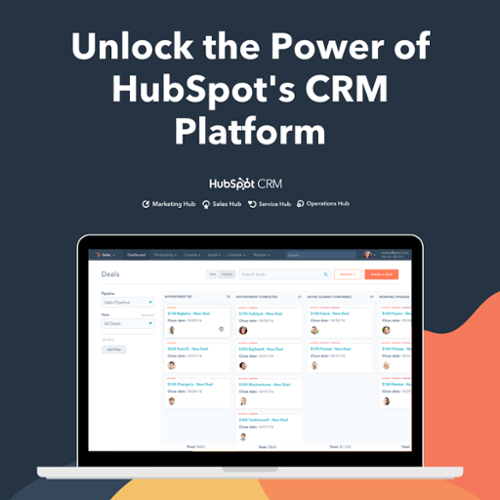Welcome to HubSpot’s product updates for July 2021. With the help of feedback and ideas, HubSpot is able to provide you the solutions which make this easy-to-use software more robust and user-friendly.
As usual I am excited to tell you bout these new features.
Let’s dive in!
1. What is the Latest in Marketing Hub
1.1 Workflow Minimap
Applies to: Marketing Hub Professional, Enterprise; Sales Hub Professional, Enterprise; Service Hub Professional, Enterprise
The workflows editor is now available with a minimap view. This will help you to navigate quickly and easily around complex workflows to review or update it.
How does it Work?
In your HubSpot account, navigate to Workflows and then click on any workflow you want to check minimap for.
Click ‘Show minimap’ text in the upper lefthand corner of the workflows editor to open the minimap. Hover over the map with the cursor. You will see the names of your actions and branches. Click to jump to the part of the workflow where you want to go.
Benefits
Easy to navigate and update complex workflows.
1.2 Externally published Social Posts viewable in HubSpot
Applies to: Marketing Hub Professional, Enterprise
Earlier you can only view the social posts that you posted through HubSpot. With the new update, you now can see data for the social posts you've published outside of HubSpot also. This also includes post types that are not currently supported by HubSpot publishing such as Instagram carousel post data and Twitter poll data.
How does it Work?
You will now be able to see post data from those published via HubSpot or any post that exists on the networks within the HubSpot Manage Tab. You can now filter the posts on the social dashboard based on the source of publishing, whether it is internal or external.
Benefits
View and measure all your social media posts in one place in HubSpot.
1.3 Product Module Support in Marketing Emails
Applies to: Marketing Hub Professional, Enterprise
Till now, it wasn’t possible for customers to promote their products through email marketing because the product library did not support important fields like images and URLs. With the new update, they can easily insert products into marketing emails. This function is essential for e-commerce customers who were very much reliant on developers to help create these modules till now. This fully supports the HubSpot native products too.
How does it Work?
- In your HubSpot account, navigate to Marketing > Email.
- Create an email.
- Click the drag-and-drop tab, then choose an email template.
- Click and drag the Product module from the Content tab in the left pane directly into the email editor.
Benefits
Don’t have to rely on the developers to create modules, to insert products in marketing emails.
1.4 Drag & Drop Blog Listing Page Editing
Applies to: Marketing Hub Professional, Enterprise; CMS Hub Professional, Enterprise
A customer's blog listing page can now be edited by the content editors. Earlier customer's blog listing pages were only editable as a coded file. With the new update, you can edit them in the content editor itself.
How does it Work?
- In your HubSpot account, Navigate to Settings > Website > Blog > Templates
- There you will see that in addition to a blog listing template, there is also a blog listing page.
Benefits
Content creators can drag and drop modules around, edit content, utilize smart content, and more in the content editor itself for their blog listing page.
2. What is the Latest in Sales Hub
2.1 Deal Split & Deal Probability Property
Applies to: Deal Split- Marketing Hub Enterprise; Deal probability- All Products and Plans
Deal Splits is the feature that will allow you to share credit for a deal between up to five users.
Those amounts will then reflect in a new section on the Deal and in the Deal Amounts used in the Forecasting tool.
You can now view two new properties ‘Deal Probability’ and ‘Weighted Amount’ in the Deals tool. Deal Probability is displayed as a percentage and Weighted Amount as a currency.
How does it Work?
Navigate to Settings > Properties > Deal Properties and then search for ‘Deal Probability’ and ‘Weighted Amount’.
Benefits
Share the deal credit between multiple users.
2.2 Outbound Calling from Inbox
Applies to: Marketing Hub Professional, Enterprise; Sales Hub Professional, Enterprise
The new update will let the users place calls directly from the Inbox. They also can view the call record, recording, and transcription within the conversation thread.
How does it Work?
In the reply editor of a conversation in the inbox, click the channel switcher dropdown menu and select ‘Call’, select a phone number to place a call.
You can view the call record within the thread and also can access the recordings and transcripts.
Benefits
Call your customers directly from the inbox and keep all the conversations in one place so that it will be easy for you to access them anytime.
3. What is the Latest in Sevice Hub
3.1 Multiple CES Feedback Surveys
Applies to: Service Hub Professional, Enterprise
With the new update, customers can now create multiple CES surveys within the feedback survey tool.
How does it Work?
- Navigate to Service > Feedback Surveys
- Select CES feedback surveys from the left side menu bar.
Benefits
With multiple CES surveys, you can assign a customized CES survey for each of your pipelines and can also offer surveys in every language that your business supports. This includes the ability to tailor the survey email to suit your business needs.
3.2 Customer Portal
Applies to: Service Hub Professional, Enterprise
In the Customer Portal, our customers' customers can view, open, and reply to their support tickets.
How does it work?
Users can enable a Customer Portal by navigating to Settings > Website > Customer Portal.
Benefits
A Customer Portal will provide transparency and visibility into the ticket status that the customers expect.
4. What is the Latest in CMS Hub
4.1 Translation Support Import and Export
Applies to: All Products and Plans

The new update will allow you to export data or content in your preferred language. Default property names displayed in the header row of that export will be translated into the chosen language.
How does it Work?
While confirming the export in the dialogue box, choose the language from the dropdown menu ‘Select the language you want the column headers to appear in your file’
Benefits
You can choose the preferred language for your headers during both the import and export flows.
5. Bonus Updates
5.1 Sandboxes
Applies to: All Enterprise Subscriptions
Sandboxes are production-like accounts where customers can try new things with the context. This will not all impact the actual tasks. It will be like having a demo account to play around with tools before actually implementing the tasks.
How does it Work?
Sandboxes can be found in Settings > Account Set-Up > Sandboxes and are visible to Super Admins.
Customers can sync:
- Deal and Ticket Pipelines
- Properties and Property groups (excluding rollup and calculated properties)
- Themes, templates, and modules
- Custom Object Definitions
Benefits
Try the new things on ‘Sandbox’ before actually implementing them on the account.
In the End
That’s all for this month. We will be back with the new updates very soon. Till then you can explore the above-mentioned one.
If you have any questions about a HubSpot topic, we have created a HubSpot Help Center for you to refer.
Also, contact us for a one-on-one HubSpot support.
Frequently Asked Questions
What is lead status in HubSpot?
Lead status in HubSpot represents the stage a potential customer is at in your sales process. It's like a roadmap that helps you track where each lead is in their journey, from initial contact to closing a deal. This tool ensures that both your sales and marketing teams are on the same page, helping you refine and streamline your sales cycle for more efficient conversions. By understanding the lead status, you can fine-tune your approach and enhance your chances of success in turning leads into paying customers. It's all about optimizing your sales process with HubSpot's Lead Status feature.
How to track ROI in HubSpot?
To track ROI in HubSpot for your paid ad campaigns, follow these steps: Go to Marketing > Ads in your HubSpot account, then click the settings icon in the upper right. Now, click the ROI tab. Here, you can set up how you want to calculate ROI. If you choose "Revenue from your deals," it will calculate ROI based on the deals in your HubSpot account. This helps you assess the effectiveness and profitability of your advertising efforts, making informed decisions to optimize your campaigns.
What is a HubSpot dashboard?
A HubSpot dashboard is like a digital command center where you can gather and display various reports related to your business. You can make different dashboards for specific kinds of reports, and you can share them with others in your team. It's flexible, so you can copy or remove dashboards. Plus, you can craft new ones to show exactly the information you want in a way that works best for you. It's a valuable tool for tracking and managing data in HubSpot.
What are activities in HubSpot?
In HubSpot, activities are like digital footprints left on a record's timeline. They show interactions and tasks related to that record, like notes, emails, calls, meetings, and to-dos. You can even change some of them, like editing a note. These activities help you keep track of what's happening with each record, making it easier to manage and organize your work. Plus, you can learn how to sort and filter these activities on the timeline to find what you need quickly. It's all about staying organized and informed when dealing with your contacts and records in HubSpot.