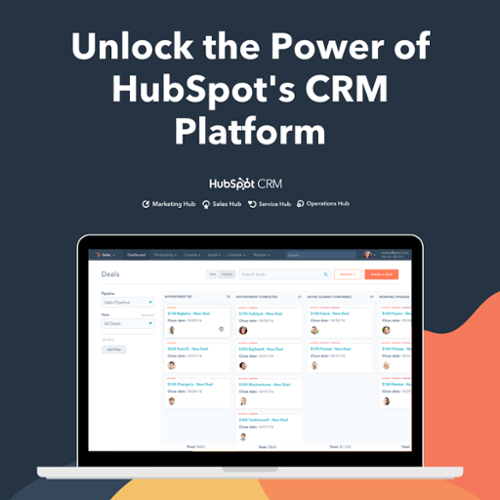HubSpot stands as a trusted platform for more than 1.9 lakh businesses in 120 countries. It's a widely used platform as it offers free CRM services, marketing, automation and customer service tools. But it's important to know that while HubSpot is great for marketing, it might not be perfect for everyone.
Individuals or businesses who prioritize content creation might not find as many customization options compared to WordPress. Cost is another big deal in this decision. For smaller businesses or individuals, HubSpot can be an expensive platform.
In contrast, WordPress, an open-source platform, offers cost-effective solutions for creating amazing websites. With various free and affordable WordPress themes and plugins, you can customize your website with endless possibilities.
For these reasons, some businesses are considering HubSpot to WordPress blog migration. But migration isn't easy, and if it's not done well, it might affect your SEO ranks. Join us as we guide you with the proper steps to migrate blogs from HubSpot to WordPress, as the experts do.
Before opting for website content migration, you should carefully analyze your needs, weigh the pros and cons of each platform, and consider factors such as budget, technical expertise, and long-term goals.
If you want to keep using HubSpot features within your new WordPress site, like managing contacts (CRM), creating email marketing campaigns, and chatting with visitors using live chat and chatbots, you can simply install and use the HubSpot Plugin for WordPress.
What do we need to Migrate?
To migrate from HubSpot to WordPress, you must transfer various elements to ensure a smooth transition. Here's a checklist of what you need to migrate:
- Blog Title
- SEO Meta Description
- Permalinks
- Featured Images
- Media & Images
- External & Internal Links
- CTAs & Embed Assets
- Publish Time and Date
- Author Information
- Tags and Categories
Without any delay, let's quickly move into the steps that will guide you through migrating your blog posts directly from HubSpot to WordPress.
Blog Migration Steps from HubSpot to WordPress
Are you considering the traditional Copy and Paste method to easily migrate the blogs? While it works, it takes a lot of effort to manually migrate the blogs, especially if you have hundreds of blogs.
There may be the possibility that you might lose data and have to spend more time moving each blog individually. So, it's better to use plugins for blog migration.
Let us guide you through the simple steps of moving your blogs from HubSpot CMS to WordPress using plugins.
Step 1: Navigate to Design Tools
Go to your HubSpot account, click on "Marketing," then navigate to "Files and Templates," and finally, select "Design Tools."

Step 2: Create a New Blog Template
For migrating the HubSpot blog to WordPress, click on "Create a new file," and a popup window will show up. From the dropdown menu, choose HTML & HUBL and click "Next."
After that, pick the template option, set the template type to "Blog Post," and specify the file name, such as "Blog Exporter" or a name you prefer.
You can adjust the file location if needed, then click "Create."

Step 3: Copy and Paste the below Code
Next, open the code editor window where you'll find the default code. Delete this default code and replace it by copying and pasting the Jinja template snippet provided below.
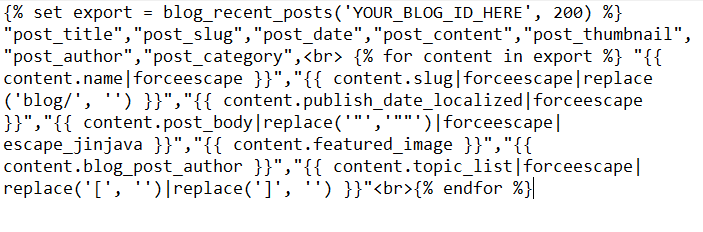
This code will fetch recent posts from a blog and output specific details like title, slug, date, content, thumbnail, author, and category.
Step 4: Check the Page Preview
Preview your changes by clicking the preview button at the top right corner. Two options will appear:
- Live Preview with display options
- Preview without display options

Choose the second option, "Preview without display options," and copy the entire code from the preview window.
Step 5: Open Text Editor and Save the File as .CSV
Open your preferred text editor, whether it's CodeShare, CodePen, VSCode, Notepad++, VIM, or any other, and paste the copied code into it. After pasting the code, save this template as 'blog_importer.csv'.
Step 6: Install the WordPress Plugin
We're nearing the final steps of completing the blog migration from HubSpot to WordPress. At this stage, it's essential to install a WordPress Plugin known as WP All Import.
This plugin streamlines the migration process with its user-friendly interface, offering a straightforward four-step process and an intuitive drag-and-drop feature.

It's a free plugin, and for additional advanced features, you may explore its Pro version, allowing functionalities like automated scheduling of imports, importing image galleries, categories, custom fields, and compatibility with various file structures without the need for manual data editing.
After successfully installing the plugin, let's proceed to the next step.
Step 7: Import the File
It's now time to import the data from your 'blog_importer.csv' file. Log in to your WordPress admin account and find 'All Import' in the left sidebar.
Upload your 'blog_importer.csv' file and proceed. Next, use the drag-and-drop feature to import blog content, including the title, description, and all details mentioned in the .csv file. Additionally, if you wish to import blog categories, simply check the "Categories" option under the "Taxonomies, Categories, Tags" section.
Continue by dragging and dropping all the data, including the publish time, date, and author information. Now click on "Auto-detect," and it will automatically identify a unique value to distinguish the blogs, usually "post_title."
Once the data is successfully imported, proceed to the next step.
Step 8: Final Step- Run Import
Review the import summary, and if everything looks good, proceed to Confirm and Run Import. After the import is finished, go to Posts > All Posts, and you'll see all the imported posts listed there.
Now, you've successfully migrated your blog posts from HubSpot to your new WordPress website.
Read Recommendation: If you want to migrate your website from WordPress to HubSpot, read our article on WordPress to HubSpot migration.
Best Practices for Successful Migration
Migrating content from one platform to another requires careful planning and execution. Here are some best practices to ensure a smooth and successful migration:
- Backup Your Data: Before initiating the migration, create a backup of all your data, including blog content, media files, and other assets.
- Understand Platform Differences: Gain a deep understanding of the features and limitations of both the source (HubSpot) and destination (WordPress) platforms.
- Utilize Migration Tools: Leverage migration tools and plugins designed for the specific platforms involved. In the case of HubSpot to WordPress migration, consider using plugins like WP All Import to streamline the process.
- Preserve SEO: Implement 301 redirects for old URLs to new ones to maintain SEO rankings. Update metadata, such as meta titles and descriptions, to ensure consistency and relevance.
- Check Image and Media Files: Verify that all images and media files are successfully transferred. Adjust image URLs within your blog content to reflect the new location on WordPress.
- Maintain URL Structure: Ensure that the URL structure on WordPress matches or is appropriately redirected from the structure used on HubSpot.
- Test the Migration: Before completing the migration, conduct thorough testing. Check blog posts, links, images, and overall functionality to address any issues.
What impact does Migration leave on your blogs?
There is a misconception that migrating from one tool to another is challenging. This is indeed true if you're unfamiliar with the steps or fail to follow the right steps.
Migration may bring positive changes to your website if done following the correct procedure. Conversely, it can impact your SEO if any redirects or valuable assets are missed!
Before migrating blogs from HubSpot, we recommend reading HubSpot vs WordPress: Which CMS to Choose and Why?
If you still have any doubts regarding which tool to choose or facing difficulty in migrating blogs, feel free to contact us for expert guidance.
Happy blogging on your new WordPress website!
Frequently Asked Questions
How do I migrate my HubSpot blog to WordPress?
To move your HubSpot blog to WordPress, you need to follow a few key steps. Start by exporting your blog content from HubSpot through the "Website" option in the "Settings" menu under "Blog." Next, install the Import plugin on your WordPress site. After that, you should verify that the content has been successfully migrated. This process ensures that your blog posts and data make a smooth transition from HubSpot to your new WordPress platform, allowing you to continue publishing and managing your content effectively.
How do I transfer HubSpot CMS to WordPress?
To switch from HubSpot CMS to WordPress, first, use HubSpot's export tools to save your website content, like blogs, pages, and contacts. Download these files to your computer. Then, set up WordPress on your server and adjust your site settings accordingly. Next, either choose a WordPress theme similar to your HubSpot site or create a custom one to maintain your site's appearance. This process ensures a smooth transition to WordPress from HubSpot.
How do I import a HubSpot form into WordPress?
To bring a HubSpot form into WordPress, go to your WordPress dashboard and find HubSpot in the menu. Click on Forms, then select the form you want. Copy the shortcode. If you need a new form, make one. Now, when you're editing a WordPress page or post, paste the shortcode where you want the form to appear. This process connects your HubSpot form to your WordPress site without much hassle.
How do I manually migrate to WP?
To manually migrate to WordPress, follow these steps. First, export your website's database. Then, transfer your site files to the new server. Next, create a new database, and import your original database into it. After that, edit the "wp-config.php" file to configure the new database settings. This process ensures you have a working copy of your site in case anything goes wrong during migration.