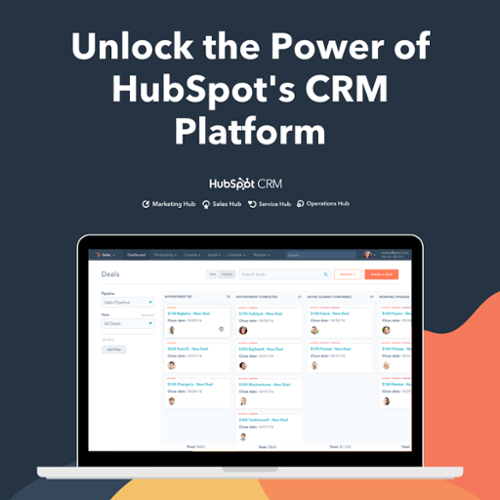For making marketing stronger, the personalization of content is highly essential. If your content is not customized as per your customers, then despite its high quality, you won’t be able to see good results. Well! That’s why many organizations use HubSpot smarter! HubSpot smart content will not only boost sales but also increase traffic and conversions.
Say if you are new to HubSpot content rules, then this article is for you! Through this article, you will learn about what smart content is and how to create and manage it in HubSpot tools.
What is Smart Content in HubSpot?
Smart Content (Sometimes known as dynamic Content) refers to an aspect of your website that changes on the basis of the visitor's behavior and interests.
For example, if you know that there are people visiting your website from Canada, then you can insert a smart rule that has alternatives that would be more relevant to their culture.
Or,
Suppose you have a saved contact that is viewing your marketing emails and one is a leader and the other is a customer, then you can apply smart rules to the content/buttons text/subject line of that email so that you can provide your leads or customers a more personalized experience.

Now, let’s have a look at the categories on which smart rules are based upon.
- Ad Source: You can display Content to the visitors based on the ad they have clicked. The Ad source is determined by the UTM parameter in the page URL.
- Country: Display the Content based on the country of the visitor. The location is determined by the IP Address of the visitor.
- Device type: Display the Content-based on the device they are using. It can be a mobile, tablet, or desktop device.
- Referral Source: you can show different content to visitors depending upon the source from which they have landed on your website.
- Preferred Language: it modifies your Content-based on the visitor's selected language in his/her web browser.
- Contact list Membership: you can customize your Content by selecting whether the visitor is or not a member of your HubSpot list.
- Lifecycle Stage: Can display different content based on the lifecycle stage visitor is currently in.
- Query Parameters: Can display Content based on the query parameters in the visitor's page URL.
Where to use the Smart Content in HubSpot?
Marketing emails (only for Marketing Hub Pro or Enterprise): You can add smart rules to the Subject line of the marketing email as well as to all the modules of the marketing emails.
As marketing emails are sent to known contacts, therefore, you can customize your content based on either Contact lifecycle stage or the Contact list membership.
Add Smart Rules to the Subject Line or a Module
- Navigate to Marketing in the main Navigation bar in HubSpot.
- Navigate to Emails and Create/edit the email you want to add smart rules on.
- To add smart rules to the subject line, go to the settings tab inside the email.
- Below the subject line, you will see the Add smart rule.

- Click it and then a Dialogue box will appear as follows :
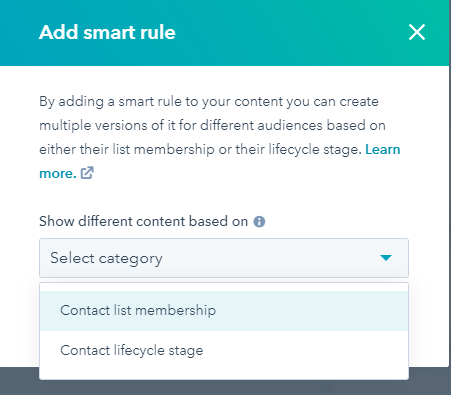
- You can select the category according to your needs.
- If you want to add smart rules to the modules (Text, CTA, Images, etc.) what you have to do is hover over the modules and click 'more.'
- Click on that. It will give you the option to add smart rules.

- Then you can create your Content accordingly for the smart rule from the left-side editor for the CTA button, as shown below.
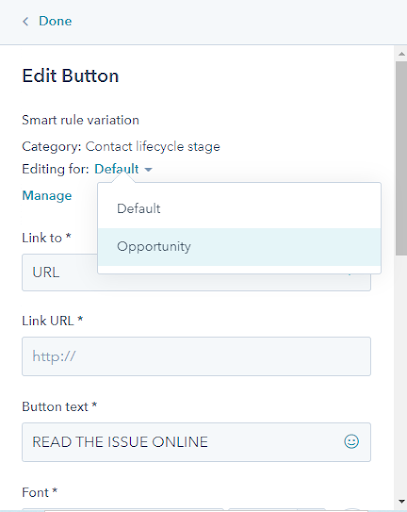
Manage Smart Rules for Subject Line or a Module
After adding the smart rules, you can also manage those smart rules. Don’t know how?
Follow the below-added steps-
- Navigate to Marketing in the main Navigation bar in HubSpot.
- Then go to Emails. Edit the email you want to manage smart rules for
- To manage smart rules to the subject line, go to the settings tab inside the email. You will see below the subject line 'Manage' as shown. Just Click it.
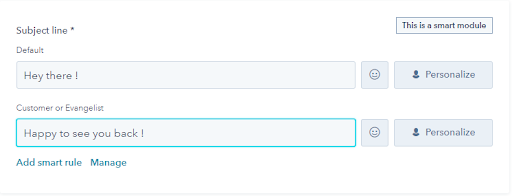
- You can make changes in the rules that you previously set or can delete all the rules and start from scratch, as shown-

- If you want to manage smart rules to the modules (Text, CTA, Images, etc.), what you have to do is hover over the modules and click 'more.'
- It will give you an option to 'manage smart rules.' You need to click it, and then you can manage your smart rules on that specific module from there.
Add Smart Rules to the Blog Post or a Page's Content
You can add smart rules to any module of the blog post or any page other than the Blog content module.
Visitors who are eligible to view the smart content category will be able to see the content based on the rules you will set.
Have a look at the steps to add smart rules to a Blog Post or Page-
- Navigate to Marketing in the main Navigation bar in HubSpot.
- Then go to the Website and then select Blog. Or go to the Landing page / Website page.
- Create or edit the Blog post or page to which you want to add smart rules.
- Select the module to which you want to add smart rules to.
- A new window will appear like this-
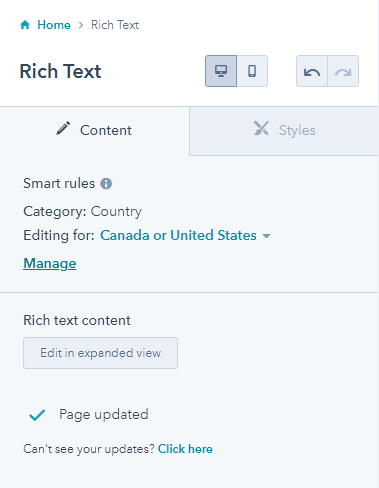
- Click on the Add smart rule.
- Select the smart rule category. Add the rules according to your requirements.
- Now, create the content for all the rules that you've set.
- To delete a rule, click on the trash icon on the right-hand side of the rule, and the selected rule will get deleted.
- To add more rules, click on the plus icon below your last rule, and you can add another set of rules from there
- After completion, click save.
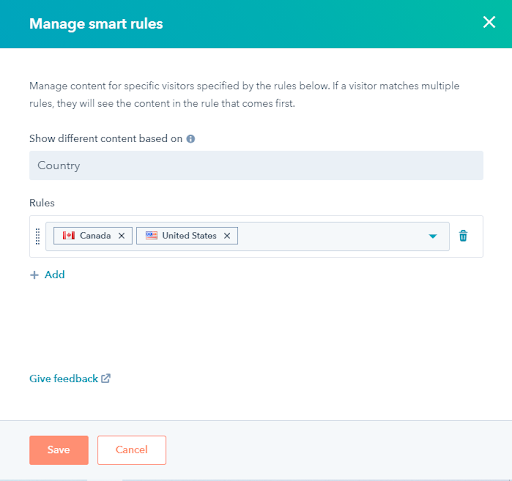
- After completion, suppose you want to change the rules (under the same category), then what you need to do is to go to the post you want to edit, click on the module. In the left side panel, you will see Manage. Click on it.
- You can now edit or delete or add new rules according to your convenience.

You can also preview your module for the different rules that you've applied.
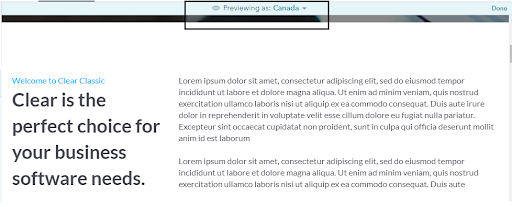
Add Smart Rules to the Design Manager
You can also add smart rules to both the local modules and the global modules. The only requirement is your need to have a marketing or CMS professional or enterprise license.
Local Module
What you need to do is to:
- Click on Marketing > Files and templates > Design tools.
- In the left-hand sidebar, you need to select the template on which you want to work.
- Then you need to select one module to which you would like to apply the rules
- Then click on the edit option to edit your global module.
- In the right-hand sidebar, you will see a window. You need to click on more. It will say 'make modules smart'.
- Then in the next dialog box that will appear, you can select the category and can set the rules accordingly.
- Then click Create.
To add more or change smart rules, you need to click on manage smart rules, and after making the desired changes, you can click on save, and you are done!
Global Module
- Click on Marketing > files and templates > design tools.
- From the left panel, choose your global module
- Then click on the global edit module
- Then you can add and manage the smart rules in the same way as local modules
- After making all the changes, Click Save.
The final Say
Indeed, creating and sharing personalized content is the need of the hour. Organizations are putting a lot of effort into creating smart content that further helps in reaching out to the right audience. But all thanks to HubSpot's smart content rule.
Hopefully, now you know why people are more aligned toward HubSpot. It’s time to get started with HubSpot, create your own smart content strategy, and see excellent results by understanding how to create a campaign in HubSpot.
Still, if you have any concerns or want to get in touch with our HubSpot experts, feel free to contact us.
Editor- Divya Verma
Frequently Asked Questions
What is the smart content limit in HubSpot?
In HubSpot, the smart content limit refers to the maximum number of smart rules you can use in a single module, and it's set at 256. Smart rules allow you to customize content based on visitor attributes and behaviors, providing a personalized experience. When creating content, be mindful of this limit to ensure your website's performance and the efficient delivery of personalized content to your visitors. If you exceed this limit, you may need to reevaluate and optimize your content strategy to stay within the specified constraint.
What is smart content creation?
Smart content creation involves making dynamic content that adapts to each user's demographics, behavior, and engagement. This personalized approach, often referred to as dynamic content, is used by marketers to engage users effectively. By tailoring content to individual interests and needs, smart content aims to capture user attention, enhance their engagement, and ultimately convert them into customers.
How does HubSpot dynamic content work?
HubSpot's dynamic content works by using structured data sources like HubDB or CRM objects to populate web pages. It allows for automatic creation and population of pages based on the configuration of dynamic page templates or modules. So, when visitors access these dynamic pages, the content they see is tailored and generated in real-time based on the data source, ensuring a personalized and relevant experience.
How do I create a smart rule in HubSpot?
To create a smart rule in HubSpot, go to the global content editor. Find the "Smart rules" section in the sidebar editor and click "Add." Then, on the right panel, choose the "Show different content based on" dropdown menu and pick a rule type. After that, click "Add smart rule." Select a smart rule category and, if needed, add more rules of the same type by clicking "Add smart rule" again. This allows you to customize content based on specific conditions, making your marketing efforts more targeted and effective in HubSpot.