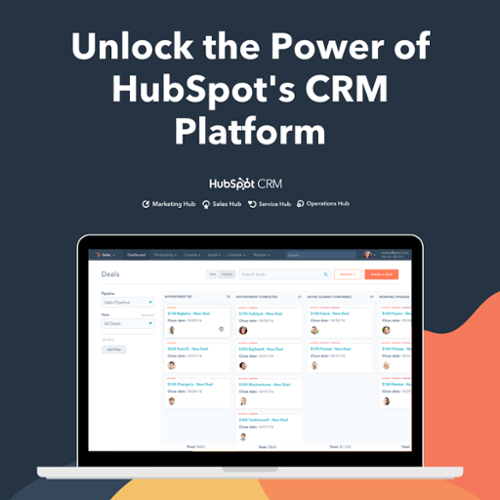Let's be honest: blogging can be overwhelming at times. Gazing at a white screen can seem immensely crippling, particularly when you have to start a draft from scratch.
With HubSpot's blog template, you can easily overcome the oh-so-common writer's block. All you ought to do is put your content in the blank fields.
If you are new to HubSpot CMS and want to start using the HubSpot blog template, you've arrived at the right place. This blog will walk you through the entire process of using a HubSpot blog template, creating new blogs in HubSpot, setting blog listing and blog post page, how to change blogs' date formats, and how to create the new blog post.
Getting started with HubSpot Blog Tool
HubSpot's blogging tool provides content creators an excellent platform for building authority around specific topics and driving traffic to their site. HubSpot CMS blogs often consist of blog listing pages and individual blog posts.
All blog posts within a blog are made up of a single blog post template, while the various blog listing pages (main listing, author listing, tag listing) are made up of a single blog listing template.
The new HubSpot CMS blog tool provides you all the settings related to blogs like blog listing templates, blog details, Subscription details, language settings, social sharing by HubSpot, and other SEO features.
Use this path for HubSpot blog settings:-
- Open your HubSpot Account.
- Now click on the setting icons from the right top.
- Please scroll down and select a blog from the website dropdown.
- Here is the Full view of the HubSpot blog tool
How to create new Blogs in HubSpot?
To create a new blog in HubSpot, please follow these steps:-
- Open the blog settings.
- Now click on the right top corner "Create new blog" button
- In this step, you have to add the details of your blog like: Blog Name, Blog Language, and Blog URL (here you can add another domain also, and please update slug according to your blog name).
- Click to next and save.
- Now, you can view your newly created blog from this Dropdown section.
How to set a Blog Listing Page?
The listing template displays all the blog listing cards. In HubSpot, you can set a different template for listing and blog details. But you can add two templates like one is for blog listing, and the other one is blog detail page.
Here are the steps to set the blog listing template.
- Open your Blog Settings.
- Now, select the blog in which you want to change the blog template.
- Here, you can either select the same template for the blog listing page or a different template.
For the Same Template:-
- Please select the same template in both dropdown options.
For Different Listing Template
- Please tick on the given checkbox and select the other template for listing only.
- Save the changes
How to set a Blog Post Page?
When we click on any listing blogs, it will redirect you to the blog post, where all the content is available for that particular listing. In HubSpot, we assign the template for the post.
Please follow these steps to add the blogs post:-
- Open the Settings.
- Select the blogs, in which you want to change the blog post template.
- Select your template.
- Save the changes.
How to change a Blog’s Date Format?
In HubSpot, we can change the date formats according to our template design and other requirements.
Here are the steps for updating the blog template date format.
- Open the blog settings from the setting icons.
- Select the blogs in which you want to change the date format.
- Click on the Date format tab.
- You can also customize the date as per your requirements.
How to create a new Blog Post?
After setting up your template and other blog settings, your blog is now ready to use. Now you just need to add the content, and they will be added to your blog listing pages automatically.
Please follow the steps specified here to create a new blog post:-
- Follow the path to open the blog post dashboard. Marketing > Website > Blog
- Now, select the blogs in which you create the blog post.
- Click on the right top button and select the blog post.
- Add your blog title.
- Add the blog content.
- Please click on the top setting button, and they will display various blog settings like the blog title, meta description, tags, campaign, author name, and various other advanced options.
- Please Update the Featured Images of the post (this also reflects on listing cards).
- Once, you are through these steps, click on preview and see how your blog will appear once it goes live.
- Now you can either publish the blog post instantly or schedule it for later.
Wrapping Up
With HubSpot blog templates, you'll never really have to start your blogging process from scratch (at least not the designing and layout part). Just find a blogging template, and start putting some commendable words down!
So, what are you waiting for? Start blogging!
Need help setting up your HubSpot account? Well, we are here to help. Get in touch with us now!
Editor: Richa Sharma
Frequently Asked Questions
How do I create a blog post template in HubSpot?
To make a blog post template in HubSpot, first, go to Marketing, then Website, and choose Blog. Click Create in the top right, then select Blog post. In the dialog box, pick a blog from the menu, and hit Create blog post. In the editor, click Blog post body, and start adding your content. Customize it as you like, then save your template for future use. This way, you can easily create consistent and engaging blog posts in HubSpot!
How do I create a custom template in HubSpot?
To make a custom template in HubSpot, first, go to your HubSpot account or use the HubSpot Sales Chrome extension within Gmail. Inside your HubSpot account, find Conversations, then Templates. Click on New Template, and choose "From Scratch" to start creating your customized template.
Can I Create a free blog on HubSpot?
HubSpot offers a free blog creation tool that's user-friendly and efficient. With its easy-to-use drag-and-drop interface and a selection of free themes, you can set up and expand your blog in no time. This means you can get started quickly without the need for technical expertise. It's a convenient and accessible platform to kickstart your blogging journey.
How do I edit a blog template in HubSpot?
To edit a blog template in HubSpot, go to the Blog post section and click the Actions dropdown menu. From there, you can choose to change the template to a different one. If you want to make specific design changes, select the "Edit" option, and this will take you to the design manager where you can customize your template. Additionally, you can use the "Preview" option to see how your template will appear before making it live on your blog. This gives you the flexibility to manage and tailor your blog's appearance and functionality according to your preferences.