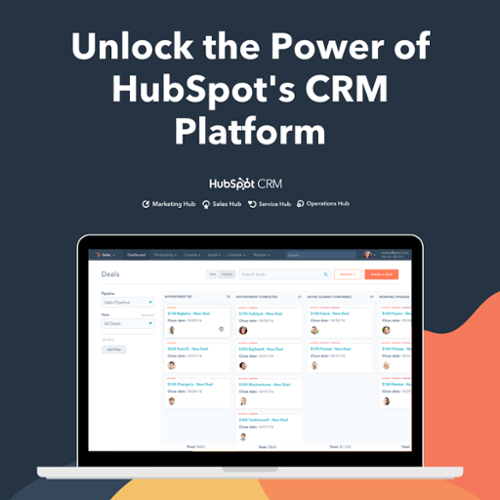The end goal of every business is to maximize its sales by capturing more and more qualified leads. If I am not wrong you might be implementing different strategies and testing various tools to drive more leads and generate better revenue.
Well! There are various tools that can help you maximize your sales productivity, but HubSpot stands at the top. Before opting for HubSpot, you need to know how HubSpot can help you capture qualified leads.
The best way to capture leads for your business is by asking your visitors about their information, such as name, email address, or even contact number.
Asking for visitor information is usually known as lead capturing. In HubSpot, primarily, there are two HubSpot lead capture tools, including HubSpot Forms and CTAs or Calls-To-Action.
Let's dive in to learn more about forms and CTAs in detail.
Forms
With the help of forms, you can gather information about the visitors, nurture them and then convert them from leads to customers. Create embedded, standalone or pop-up form, embed them on your website and capture visitor information.
HubSpot has provided a very user-friendly drag-and-drop interface to create forms.
In your HubSpot account, navigate to Marketing tools > Lead Capture > Forms.
This will land you on the form dashboard.
How to create a Form in HubSpot?
- On the form dashboard, click Create Form in the upper right corner.
- On the next tab, you can choose what type of form you want to create: Regular forms or Pop-up forms.
- Next, you can either select a form template to start with your form or can create a form from scratch by selecting a blank template.
- Once you select a template, click Start. You will land on the form editor.
How to edit Form on the Form Editor?
In the form editor, you will see all the drag-and-drop elements on the left side that you can use to create your forms. You simply have to drag the element from the left side to the form editor on the right side.
To create a new field, select the property type under Create New Field. This will open a new property panel on the left, where you can create a new property to add a new field on the form.
This is how you can add fields to the form.
- Under the Follow-up tab, create follow-up emails to send after form submission.
- Under Options tab, you can decide where to redirect your visitor after form submission.
- Under Style & Preview tab, style your form and preview how your form will look to your visitors.
Once your form is ready, you can embed that onto your website or share it with your customers.
Read more about how you can create HubSpot Smart Forms & increase leads.
How to embed Forms on your Website?
Once your form is ready, click Update in the right corner of the form editor. You will see a dialog box with the Embed code and Share link. Click Copy to copy the form code. Now, embed this code on the website page where you want to place your form.
How to analyze HubSpot Forms?
In HubSpot, you not only can create forms, but can also analyze their performance.
On the Form dashboard, Under Manage tab, you can see the performance of individual forms in terms of views, submission, and submission rates.
Moreover, under the Analysis tab, you can see aggregated form data.
Calls-to-Action (CTAs)
Another way to capture leads is using CTAs. CTAs buttons prompt your visitors to take some action and then convert them by directing them to a form on a landing page.
In your HubSpot account, navigate to Marketing tools > Lead Capture > CTAs.
This will land you on the CTA dashboard.
How to create a CTA in HubSpot?
- On the CTA dashboard, click Create CTA in the upper right corner.
- In the left panel, provide text, customize button style, then click create Next.
- On the next tab, provide an internal name to the CTA, select the redirect type, i.e., where you want to redirect your visitors once they click the CTA. Click Save.
What is a Multivariate Test in CTAs?
HubSpot lets you create a multivariate test to A/B test your CTA. In simpler words, you can create multiple versions of a single CTA and test with your contacts and visitors.
This will help you to find out what variation of your CTA is actually working for your visitors. Once your test is over, you can use the winning version of CTA on your website.
How to create Smart CTAs in HubSpot?
In HubSpot, you will also find an option to create Smart CTA. What is a smart CTA? With a smart CTA, you can display customized buttons to your contacts and visitors based on the data that is stored in your HubSpot CRM.
HubSpot has provided different criteria on which you can base smart rules for your CTAs.
How to embed CTA on a Webpage?
Once your CTA is created, you can embed its code on an external webpage, blog, or landing page.
To get the code of a particular CTA, hover over its name, click on the Actions dropdown menu and select Embed code.
In the dialogue box, copy code and embed it on the page where you want it to appear.
For internal webpage, blogs, and landing pages, you only have to select the insert CTA option.
How to use CTA to capture Leads?
A CTA should always have a landing page with an embedded form where you can capture the lead. For example, create Download Now CTA to prompt your customer to download a guide on your website. Before letting them download the guide, ask them to fill a form with their name and email address.
How to analyze CTAs
Once you embed CTA on your website, you will start receiving analytics like views, click-rate, clicks for them, which will appear on your CTA dashboard.
To view detailed analytics, hover over CTAs name, click on the Actions drop down menu, and select View details. You will be redirected to the detailed analytics page for the CTA.
How to make your CTA Click Worthy?
There are various elements that contribute to a click-worthy CTA. From text to image, color to placement, you have to take care of every factor to prompt visitors to take action.
We have listed some of the factors below that will help you create a click-worthy CTA:
Choice of Text
You should carefully choose the words for your CTA. They should contain actionable words or create a sense of urgency so that it prompts the visitor to click it.
Presentation
Your CTA should be eye-catching and presentable in terms of color and typography. It also should align with your brand identity so that it doesn't look out of place.
Placement
Deciding on the placement of CTAs plays an important role in the efficiency of a CTA. One should place the CTA where they are clearly visible to the visitors.
In the End
Hopefully you have got a fair good idea about the discussed HubSpot tools. Make the best use of HubSpot lead capturing tools and boost your sales by capturing more and more qualified leads.
If you would like to have an expert advice regarding HubSpot, feel free to contact us.
Editor: Divya Verma
Frequently Asked Questions
What is a sales qualified lead in HubSpot?
In HubSpot, a Sales Qualified Lead (SQL) is a contact or company identified by your sales team as having a strong potential to become a customer. This means the sales team has determined that the lead is ready for the sales process and likely to make a purchase. In contrast, a Marketing Qualified Lead (MQL) is a contact or company deemed ready for marketing efforts but not yet handed over to the sales team. MQLs are in the earlier stages of the customer journey and may need more nurturing before becoming SQLs. HubSpot helps manage these distinctions, ensuring a smooth transition from marketing to sales activities for potential customers.
What is the best way to capture leads?
The best way to capture leads on your website is by offering valuable incentives like free resources (lead magnets), installing live chat, placing contact forms on high-traffic pages, using effective pop-ups, and showcasing your expertise through case studies and authoritative content. These strategies engage visitors, encouraging them to share their contact information, ultimately helping you build a list of potential customers.
How do I generate leads on HubSpot?
To generate leads on HubSpot, try using the free live chat tool. This tool lets you talk directly with visitors on your website. People often like this because it's fast and easy. They don't have to fill out a long form. When you're there to help when they have questions, it builds trust and makes them more likely to become a lead. So, be ready to chat and engage with your visitors!
How does HubSpot track leads?
HubSpot tracks leads by using browser cookies. When someone visits your website, HubSpot checks for a tracking cookie. If it's not found, a new one is created and linked to that visitor. This cookie records the pages the visitor views on your site from that point on, helping HubSpot gather information about their interactions and behaviors. This data helps businesses better understand their leads and tailor their marketing efforts accordingly.